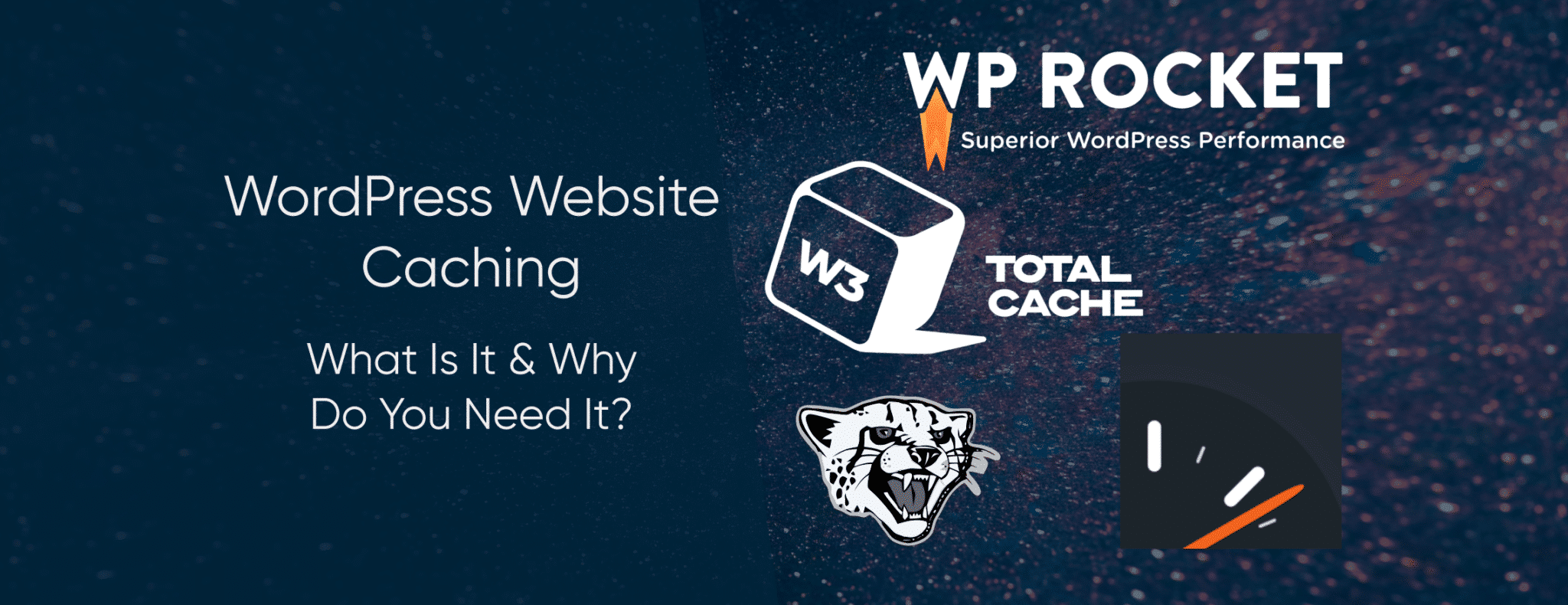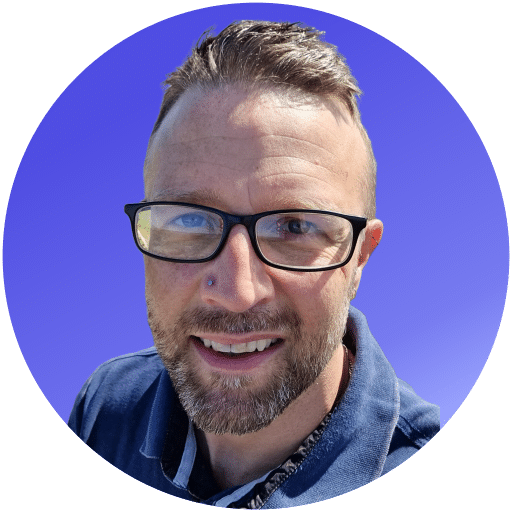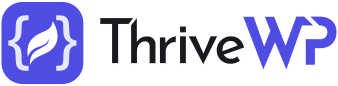You may have heard that you should be using WordPress website caching, but what is it and do you really need it? We look at caching and why you need it to improve your website.
Using caching on your website is essential if you expect to provide a good experience for your visitors. It will speed up the loading of your webpages and should help you get more visitors to your site in the first place. Caching your webpages could even save you money. If you aren’t using a caching plugin on your WordPress site, you are missing a trick, and it isn’t even that difficult to set up. Let’s take a look.
What is WordPress Website Caching?
When a visitor comes to your WordPress site, they send a request to the server where it is stored. This request will be processed and the result sent from the server to the visitor’s web browser. This allows the visitor access to the contents of your site, including pictures, videos, graphics, text and anything else you have used to make up your site.
The more files and content you have on your website, the more the server will have to do. If your site has lots of visitors, the server will have a lot of processes to take care of at the same time. This will inevitably slow down the experience for the visitor.
Looking for a complete WordPress Maintenance Plan?
With all ThriveWP care plans, we include free migration, malware removal, daily/hourly backups, plugin theme and core updates, ongoing support and 24/7 security monitoring and firewall.
The visitor’s browser will typically cache images and other files on their device to speed up the viewing of your site. But they still need to download it in the first place, and this could become a problem if there are many requests to your server at the same time.
WordPress website caching works to reduce the time taken for your content to be displayed to visitors. Some of the files on your WordPress site, like the site logo, scripts, and your menu graphics, will be loaded again and again. To speed things up considerably and reduce the server load, files like these can be stored in the server’s RAM or local hard disk storage where it can be accessed more quickly.
Why You Should Use WordPress Caching
We are all used to webpages loading quickly. Gone are the days where you could expect to wait a minute or two for images and video to load. With fast Internet connections, your visitors will think your site is down if it doesn’t load in seconds. Research has shown that if your site hasn’t loaded in just 2 seconds, your visitor could be about to press the back button, heading to one of your competitors with a faster loading site.
Improving your visitor’s experience when they access your WordPress site, isn’t the only reason you need to have caching. The speed of your website is also taken into consideration by search engine algorithms.
Most website visitors will find your website through Google, and Google likes sites which load quickly. They understand that speed is very important to visitors, so if your site doesn’t load quickly, don’t expect to get too many visitors from the Google search engine results. Faster sites tend to rank higher in the search engine results, and the top results get the majority of the visitors.
Also, with fewer demands on your web server, it could cost you less to run the site. Depending on the hosting plan you are using, it could cost you more if you are taking up more of the server’s resources.
WordPress website caching is relatively easy to set up for your website. There are plugins available which let you control how it works.
The Best WordPress Website Caching Plugins
There are many great caching plugins available, some are entirely free, others charge a one time fee, and some are offering a limited free version. We take a look at some of the most popular caching plugins for WordPress.
WP Super Cache
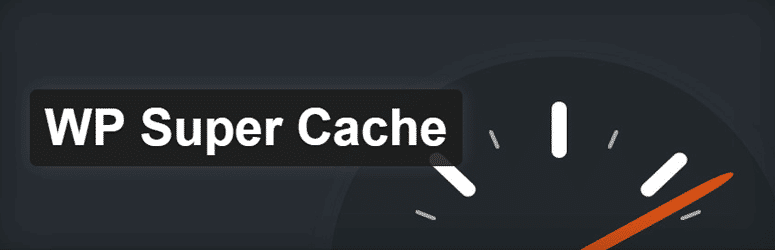
Super Cache is open source, comes from the company behind WordPress.com, and is popular with users. The plugin is simple to set up and creates static HTML pages to send to visitors, instead of the usual PHP scripts. It offers three main caching choices, of which the Simple Mode is the best to go for if you are new to the process.
Compressing your pages, rebuilding your cache and content delivery network (CDN) support, is offered is a straightforward way. There is also automatic clearing of old files in the cache to maintain the efficiency and speed of the plugin.
WP Fastest Cache
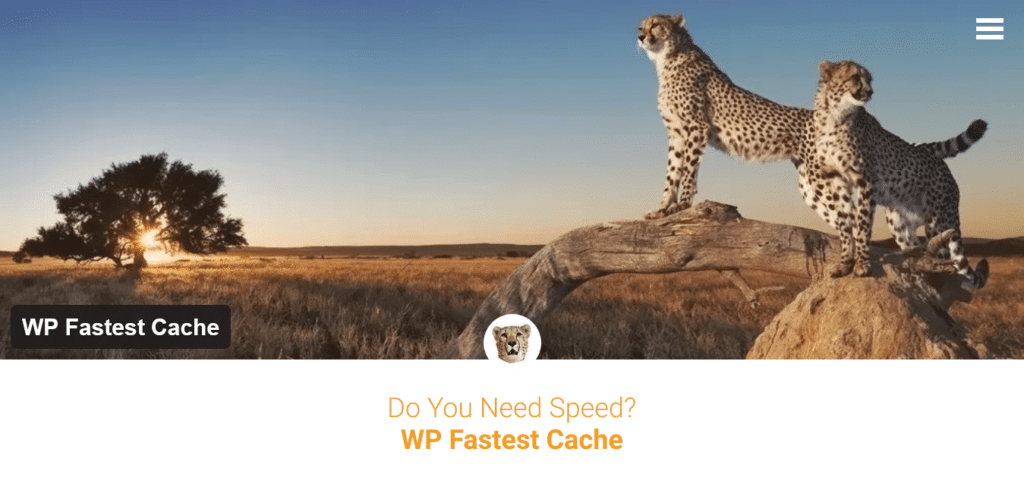
Fastest Cache has both a free option, which will be good enough for most users and a one-time payment premium option as well. It is popular with users and seems to live up to its name, given the feedback on their WordPress page.
The basic version of the plugin has desktop caching and compression options for HTML, CSS, and JavaScript. The user interface is simple, with checkboxes to tick and explanations of what the function does.
W3 Total Cache
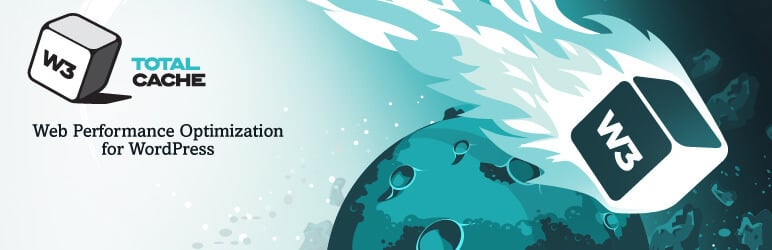
Also popular, is the Total Cache plugin from W3. It is open source will all the features included for free. The plugin increases the speed of your site through compression and minification of files. CDN integration is a big part of the plugin, and it is known to work well with mobile websites.
The plugin does offer a lot of options, but this also leads to the biggest downside. With so many options, there is a lot to explain, but it can become confusing for new users. Having said that, the default settings should be good enough without the need to worry about the other options.
WP Rocket
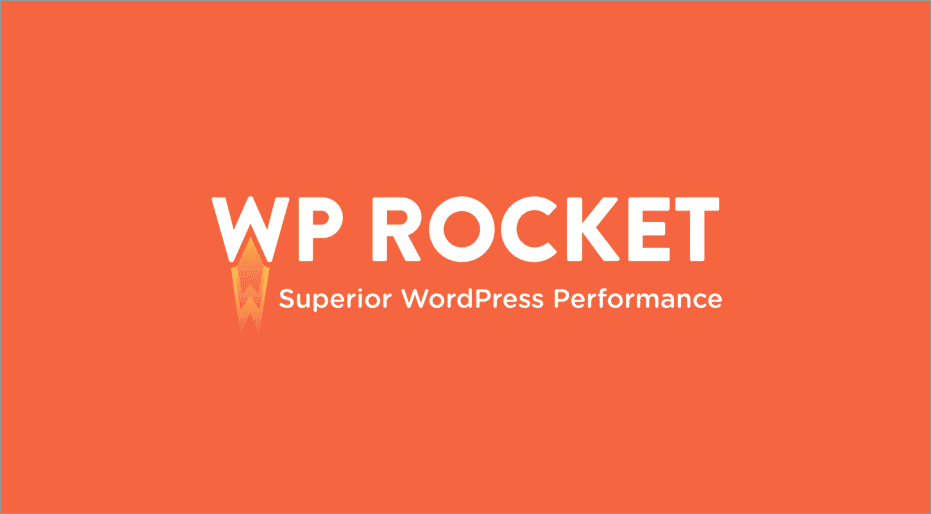
This caching plugin doesn’t offer a free option, and they currently charge $49 (around £40) to use it on a single site. As you might expect from an expensive plugin, they do offer a full range of features making sure your visitors receive the most up to date version of your site. The set up is easy to understand, even for someone new to the concept, and promises minimal configuration with instant results.
How to Clear Your WordPress Cache
When you have a WordPress website caching plugin installed, you may find that updates to your site don’t show for you. This could be because you are looking at an older version of the website which is contained in the cache.
The first thing to check, before you refresh the cache in your plugin, is to delete your browser cache. With most browsers storing a cache, this could be the cause of your problems. Your browser could be failing to get a new version of the site when it has been updated.
Even when you hit the refresh button, the browser may still load an old version of your site from memory. You can, however, force the browser to fetch a new version if you use the keyboard shortcut instead. Here’s how to do it:
Chrome and Firefox on Windows – CTRL + F5Chrome and Firefox on Mac – Command + Shift + RSafari on Mac – Command + Option + ROpera on Windows – Shift + F5Opera on Mac – Command + Alt + R
This will frequently fix the issue. If it doesn’t, you will need to clear the browser cache.
On Chrome, the cache is cleared by clicking on the three dots in the top right corner, going to “More Tools” and selecting “Clear Browsing Data”. The easiest option next is to select the “Basic” menu, and make sure “Cookies and other site data” as well as “Cached images and files” are ticked. Choose “All time” from the drop-down menu and click “Clear data”.
Most browsers have similar functions and allow you to clear your browsing data from their settings or preferences menus. If this hasn’t solved your loading issues, you will need to clear the cache within WordPress.
The exact method of clearing the cache in each plugin will be slightly different, but it should be reasonably straightforward. For WP Super Cache, you simply click on the “WP Super Cache” link in settings and hit the “Delete Cache” button. The method is very similar for WP Rocket except they have a “Clear Cache” button instead. If you are using W3 Total Cache, select “Performance” then “Dashboard” and use the “Empty all caches” button.
If you still can’t see the latest version of your site as anticipated, some hosting providers include WordPress website caching as part of their service. You may still be able to empty the cache from within WordPress or from your hosting account if your host has this activated on your plan.
Final Thoughts
Using caching on your WordPress site is an easy way to improve how your website operates. Your visitors will like it and so will Google, so there isn’t any reason not to install a plugin.
There are free as well as paid plugins to choose from, of which we’ve only highlighted a few. Try out one of the free plugins, and if you don’t like it, there are others available. With so many benefits you really don’t have any excuses for not adding this within your WordPress installation.