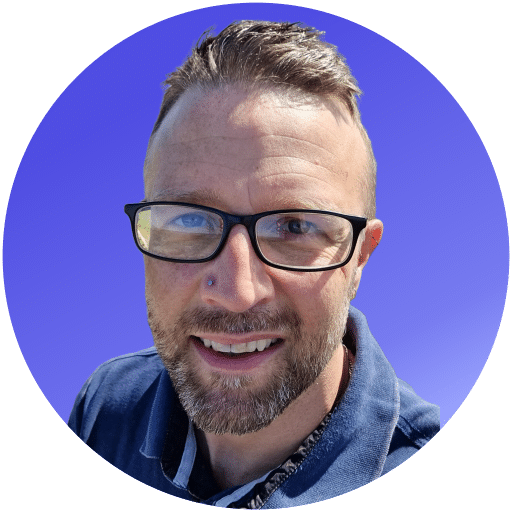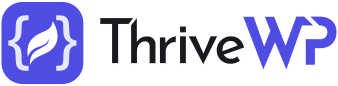Did you know a website should load in two or three seconds to avoid losing customers and damaging its SEO score?
Achieving this can often seem like a neverending struggle, especially if you use WordPress and many plugins. But do you know there are many ways to improve your site speed?
If not, then we can help create a lightning-fast site. Read on as we give our ten ways to improve your WordPress performance.
Update Your Site
WordPress has constant updates, which you are notified about when you log in. These updates fix bugs and enhance security. You may also have updates for the plugins you use as well.
It is important to update, as it can also increase the speed of your website. Excess, unnecessary code is often taken away. It also increases security, which will slow down your website exponentially.
Updating does have a few risks, mainly that some plugins may have problems after updating, often due to incompatibility with others or WordPress itself.
To minimize the impact of any potential issues, update when your website has the lowest site traffic, trial the update on a staging server and make sure you have backups!
Hosting
The first place to increase WordPress speed and performance is at the source. This is your hosting provider, and while you may be getting a good deal from them, they could be providing you with extremely slow service in return.
Shared hosting often seems like a great deal at the start. However, in peak traffic times, performance can become extremely slow. This is because you are sharing the resources with other websites.
Dedicated cloud servers will offer a much quicker response time. However, they can be tricky to set up, and you may have to hire someone to do this for you.
Page Caching
Page caching is a great WordPress performance optimization technique that is relatively easy to set up. It works by storing the finished HTML of your website in the browser cache of an internet user.
If they revisit your website, they don’t have to get the data from the source, increasing load time.
Several plugins make it extremely easy to set up caching. You may find that it is included in an all-in-one plugin that speeds up your website using multiple methods.
Your Theme Is Too Heavy
Building a website is a balancing act. On the one hand, you need shiny functions and dynamic elements to grab attention.
On the flip side, the more you add, the heavier pages become and the slower your website is.
Choose a theme that is lightweight but still looks great. You can add functions via plugins later, check WordPress site performance and remove them if it slows you down.
Alternatively, choose a theme that uses a quality framework like Foundation or Bootstrap.
Resize Your Images
Images that are too large mean that more data needs to be sent when they are loading.
Thus, it would help to make your images smaller without sacrificing their quality to increase WordPress speed and performance.
Manually reducing the quality of an image can be time-consuming. Set a maximum pixel size for when you are uploading images for content.
Follow this up by combining it with a plugin that automatically optimizes your images.
Use a CDN
A CDN is a content delivery network. It helps speed up your website by storing your data in locations that are closer to your visitors.
Imagine your data centre is in the US. If your customers are all in Asia, information travels much further when they want to receive it.
Looking for a complete WordPress Maintenance Plan?
With all ThriveWP care plans, we include free migration, malware removal, daily/hourly backups, plugin theme and core updates, ongoing support and 24/7 security monitoring and firewall.
So for people in the US, your site is pretty fast, but it will be much slower for people in Asia.
With a CDN, your static data is housed in centres around the world. When people try to access this, they are sent to the data centre closest, increasing speed.
Avoid Direct Media File Uploads
One of the few downsides to WordPress is that it is not a content management system you want to use to hold video content.
It is possible to do, but they will be displayed as an HTML5 player.
However, the size of these files is not advised and can cause several problems.
The best way to do it is by embedding content from other sites. WordPress already comes with easy ways to embed link functions for YouTube and Soundcloud.
There are even options online for Podcasting hosting.
Get Faster Plugins
Using more plugins does not necessarily slow your site down. What does slow down the site are unoptimized plugins.
Therefore, you need to do some testing and trials when it comes to their management.
Only use ones that are of benefit to your site. If they are not serving a purpose in the front end or the backend, then remove them.
It would help if you also chose reputable companies with regular updates and maintenance on the plugin itself.
Use Lazy Loading
When you have a site visitor, you don’t need the whole site to load immediately. They only require information that is visible on their screen.
As they scroll, you speed up the process by loading only the information they need at that time.
This is known as lazy loading. Many plugins do this, or you may find it is an option in a larger WordPress speed plugin package.
Minify
The option to minify is one you may find in a larger package or single WordPress plugin. This involves making the size of CSS and JS files smaller.
You need less information to deliver the content the visitor needs, thus helping to increase WordPress speed and performance.
Get Assistance
In summary, WordPress performance is an ongoing procedure. It can be done with limited coding and web design knowledge, but you will find it frustrating.
One change can render a multitude of other problems.
That is why you should consider assistance, and your first stop should be ThriveWP.
We have several solutions to keep your website updated and running efficiently.
Contact us and see what we can do to help your business grow in the digital economy.