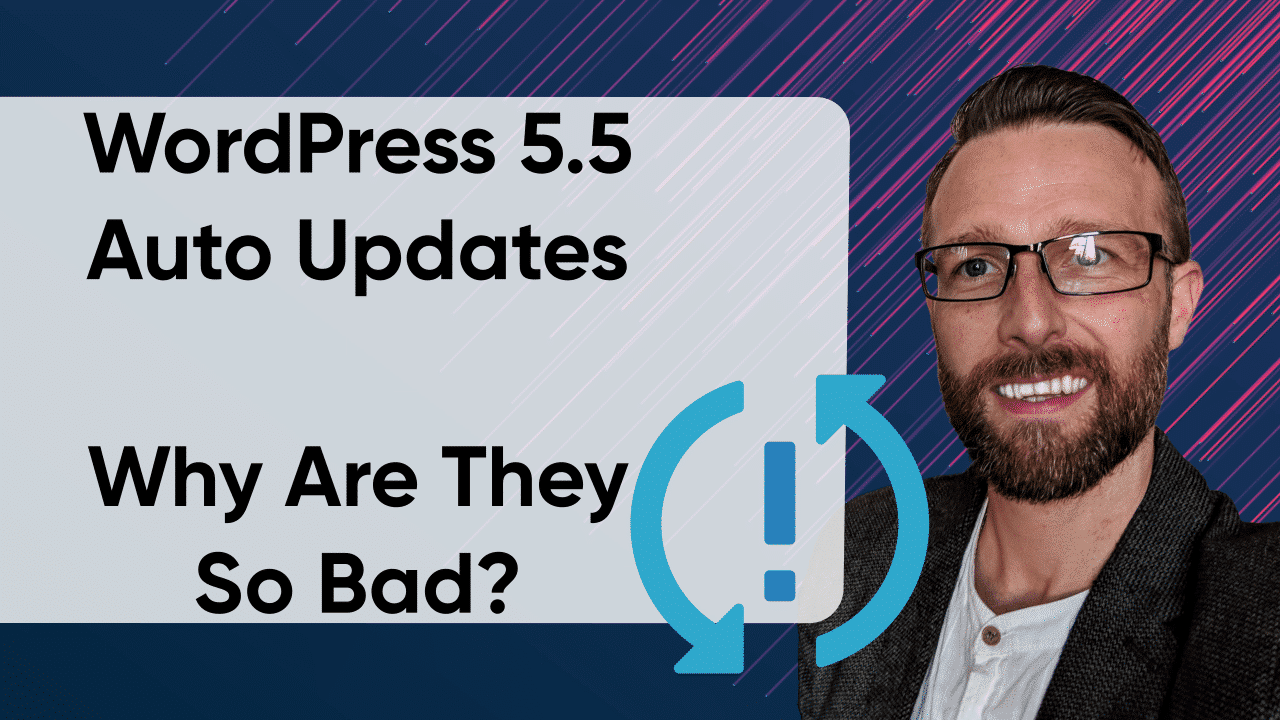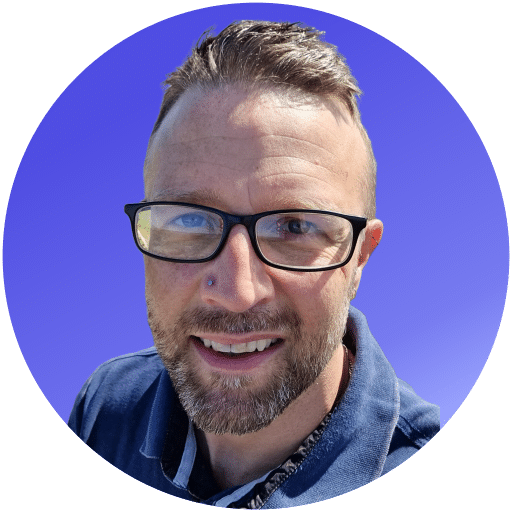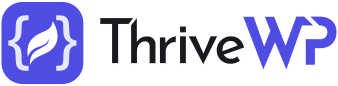WordPress 5.5 Auto Updates are finally here, this version features some incredible changes and updates, transforming the platform into something unique and far more versatile. The WordPress 5.5 update is this year’s second update from WordPress.
What does WordPress 5.5 Update offer users?
With each WordPress update, we tend to see a range of updates to the ‘in post’ block editor, and WordPress 5.5 is no exception to this. What’s great about the new WordPress 5.5 update is the fact that the latest update also boasts lots of changes that aren’t editor-related, but that will have a substantial impact on the way the CMS is used.
Whilst the WordPress 5.5 update has brought lots of changes to the ‘WordPress Core’, many of the long-awaited features that we were told WordPress 5.5 would include, have actually been delayed due to a number of issues that were unable to be resolved before the release. This means that full-site editing, updated navigation screen and block, and widget screen are not part of the WordPress 5.5 update.
What is the new WordPress 5.5 auto updates for plugins and themes feature?
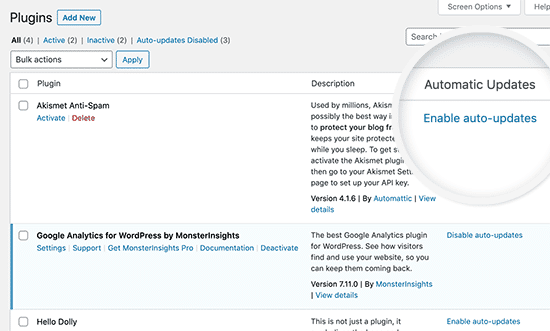
One of the new features of this latest release is WordPress 5.5 auto updates for plugins and themes. What it’s important to note here is that the new setting for auto-updates is actually disabled as a default in WordPress 5.5, so there’s no need to worry about updating to WordPress 5.5 and all of your site’s themes and plugins automatically updating themselves overnight. This kind of mass update could cause all manner of issues for your site, which is why it’s disabled by default.
The issue with this new feature is that it’s all or nothing – you either opt to update your plugins and themes automatically, or you don’t. This is an issue for many users because it doesn’t come with the human touch, manual testing & visual regression testing to ensure an update runs well and that nothing breaks on your website. Blindly setting things to auto-update could actually be very damaging to your website and businesses reputation.
Looking for a complete WordPress Maintenance Plan?
With all ThriveWP care plans, we include free migration, malware removal, daily/hourly backups, plugin theme and core updates, ongoing support and 24/7 security monitoring and firewall.
The main issue here is that most WordPress users don’t have the knowledge or experience to know when a plugin or theme could be safely set to auto-update or what compatibility issue might arise from this and how to fix it.
What are the pros and cons of auto-updates?
There are both pros and cons of opting to enable WordPress 5.5 auto updates feature – below is a guide to the ins and outs of all the pros and cons that you should take note of.
Pros:
- Reduces user workload
- Respond faster to updates
- Not have to worry about things being out of date
Cons:
- It’s easy to lose track of the updates and changes being made
- Certain patches or plugins may become incompatible with updates
- You could lose website traffic
- Your site could crash completely
- Key data could be lost
The fact is that opting into auto-updates in WordPress 5.5 is not generally a good idea – as the list of cons above suggests.
When you set your website to auto-update, it’s extremely easy to lose track of all of the changes being made to your site. As a result of losing track of these changes, you may not realise that an issue has occurred, such as your site no longer running as effectively for instance, and as a result of that, you could lose crucial traffic and business.
There’s also the concern that when an update occurs, it may impact how well patches or plugins work on your website. If a patch or plugin is incompatible with an update, it may impact how well that patch or plugin works, which could, in turn, impact how well your website functions.
Another concern of enabling auto-updates is the fact that your site could end up crashing completely. Just imagine how awful it would be if your entire site crashed as a result of an auto-update. This would mean a lack of website traffic and potentially a significant impact on your site’s value and income.
What steps can you take to protect your website if you are going to auto-update?
Suppose you decide that you would like to try using the new WordPress 5.5 auto updates feature. In that case, there are a number of steps that you should consider taking beforehand to make sure that your website is adequately protected from any issues.
The first step that you should consider taking is making sure that you have a reliable backup solution for your WordPress site, and that you have copies of everything that you need so that if an issue occurs, you don’t lose everything. In terms of backups, it’s essential to backup your site on a regular and consistent basis – really you want to be backing up your site every time anything new goes out onto your website. If you’re not able to make backups every time a post goes out, aim to back up your site every day or in the very least every week. This ensures you to protect your content.
It’s also important to make sure that when it comes to enabling WordPress 5.5 auto-updates that you implement effective quality checking, to make sure that everything is working as it should be working.
Error checking is also another crucial step that you should be taking, to ensure that if any errors do occur, that you are able to work out where those errors are occurring and what the impact of those errors could be. Sometimes, when an error occurs it doesn’t have an impact on your site, but that doesn’t mean that you shouldn’t check each error – so having an error checking method in place is crucial.
So there you have it, a guide to the new WordPress 5.5 update and its new auto-updates feature, and why it may not be the best idea to enable auto-updates on your WordPress 5.5 website. To ensure your website is correctly looked after, backed up and runs smoothly with updates being quality check, try our website care plans.