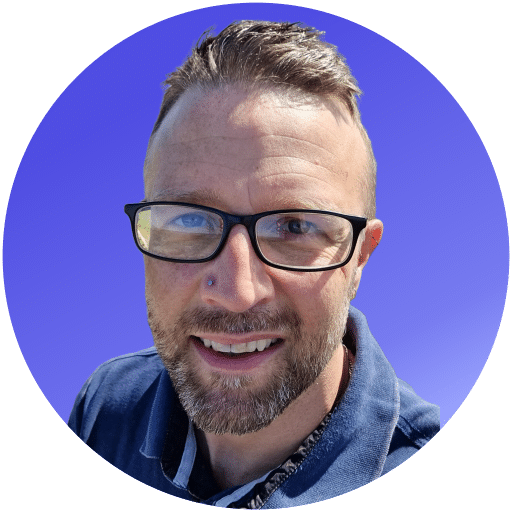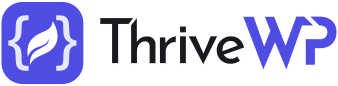WordPress websites, renowned for their ease of use and flexibility, still face potential security threats, particularly associated with the admin area. Ensuring robust security measures are in place to protect your admin area is crucial for safeguarding sensitive information and maintaining your website’s integrity.
In this blog post, we will explore vital practices and tools to secure your WordPress admin area effectively, keeping your website safe from hackers and unauthorised access. With our insights, you will learn about strong passwords, multi-factor authentication, restricting admin access, updating core files, and implementing the best security plugins. Gain peace of mind and confidence in your website’s security by adopting our recommended best practices for securing your WordPress admin area.
Implementing Strong Passwords and Multi-factor Authentication
Ensuring the protection of your WordPress admin area starts with a strong password policy. Weak or easily guessable passwords can be cracked by hackers, giving them access to sensitive data and administrative controls. Here’s how to create a robust password policy:
- Use long, complex passwords: Aim for a minimum of 12 characters, including a mix of upper and lowercase letters, numbers, and special symbols.
- Avoid predictable patterns: Do not use easily guessable information (e.g., your name, birthdate) or common patterns (e.g., “12345”, “qwerty”).
- Regularly update passwords: Change your password every 90 days or after a suspected security breach.
- Utilise password managers: Use tools such as LastPass or 1Password to generate, store, and encrypt strong passwords securely.
In addition to implementing strong passwords, multi-factor authentication (MFA) should be used for an added layer of security. MFA requires users to provide an additional verification factor (e.g., a mobile app-generated code) when logging in, lessening the likelihood of unauthorised access.
There are numerous WordPress plugins available for MFA implementation, such as Google Authenticator or Wordfence Security. Install and configure a suitable MFA plugin to enhance the security of your WordPress admin area.
Restricting Admin Access to Specific IP Addresses
Limiting admin access to specific, trusted IP addresses can significantly decrease the potential for unauthorised access to your WordPress admin area. Follow these steps to restrict admin login access:
- Identify your IP address: Visit a site like https://www.whatismyip.com/ to determine your current IP address.
- Access your site’s .htaccess file: Navigate to your website’s root directory and locate the .htaccess file. Create a backup of this file before editing it.
- Edit the .htaccess file: Add the following code to your .htaccess file, replacing “YOUR-IP-ADDRESS” with your identified IP address:
“`
Order Deny,Allow
Deny from all
Allow from YOUR-IP-ADDRESS
“`
- Save the modified .htaccess file: Upload the updated file to your website’s root directory.
Changing the Default Admin Login URL for Added Security
The default WordPress admin login URL (e.g., yourdomain.com/wp-admin or yourdomain.com/wp-login.php) is a prime target for hackers and automated brute-force attacks. Changing the login URL to a custom address can significantly improve your website’s security by obscuring the entry point for potential threat actors.
You can change the default login URL using the following process:
- Install a security plugin: Opt for a reliable WordPress security plugin, such as WPS Hide Login.
- Configure the plugin: After activation, navigate to the plugin settings and create a custom login URL. Make sure the URL is not easily guessable.
- Update your bookmarks and inform relevant users of the new URL to ensure smooth, authorised access to the admin area.
Implementing User Role Management for Controlled Access
WordPress features a built-in user role management system, allowing you to assign different levels of access and permissions to your site’s users. Proper management of user roles ensures that only authorised users have access to critical admin functions or sensitive data.
Here’s how to utilise user role management effectively:
- Have a single administrator: Limit the number of administrator-level users to minimise the risk of unauthorised access or accidental changes to your site.
- Assign appropriate user roles to others: Grant user roles (e.g., Editor, Author, Contributor) based on the level of access needed to perform their tasks.
- Regularly audit user roles: Periodically review user roles and access levels to ensure continued security and role appropriateness.
Regularly Updating WordPress Themes, Plugins, and Core Files
Outdated themes, plugins, and core files can potentially introduce security vulnerabilities to your WordPress site. Regular updates ensure that you’re using the latest version of WordPress, with any security patches and bug fixes in place.
Follow these best practices for maintaining up-to-date WordPress installations:
- Enable automatic updates: For core and plugin updates, you can use the built-in auto-update feature. Alternatively, you can use the WP-CLI or the Easy Updates Manager plugin.
- Update themes: Regularly check the themes section within your WordPress admin area for available updates.
- Remove inactive plugins and themes: Deactivate and delete any unused plugins or themes, as these can still present security risks if left outdated.
Following these practical steps and guidelines for securing your WordPress admin area will help protect your website from security threats and maintain the integrity of your content and data, fostering a safe and reliable online environment for you and your users.
Power Up Your WordPress Admin Security with ThriveWP’s Expert Guidance
In conclusion, securing your WordPress admin area is crucial to protect sensitive information and maintain overall website integrity. Implementing strong passwords, multi-factor authentication, custom login URLs, user role management, and regular updates are essential security measures that can significantly reduce the likelihood of unauthorised access and potential threats.
At ThriveWP, we understand the importance of robust security measures for your WordPress website, and our team of experts is dedicated to helping you implement the best practices outlined in this guide. ThriveWP offers an array of managed WordPress services, including security monitoring, malware removal, and administrative support, all aimed at ensuring the utmost safety and reliability of your website.
Take the first step towards securing your WordPress admin area and fortifying your website against potential threats with ThriveWP’s expert services. Trust our knowledgeable team to provide you with invaluable guidance, support, and security solutions tailored to your website’s unique needs. Don’t leave your WordPress site’s security to chance; let ThriveWP help you achieve and maintain a safe and secure online presence. Discover ThriveWP’s managed WordPress maintenance services.