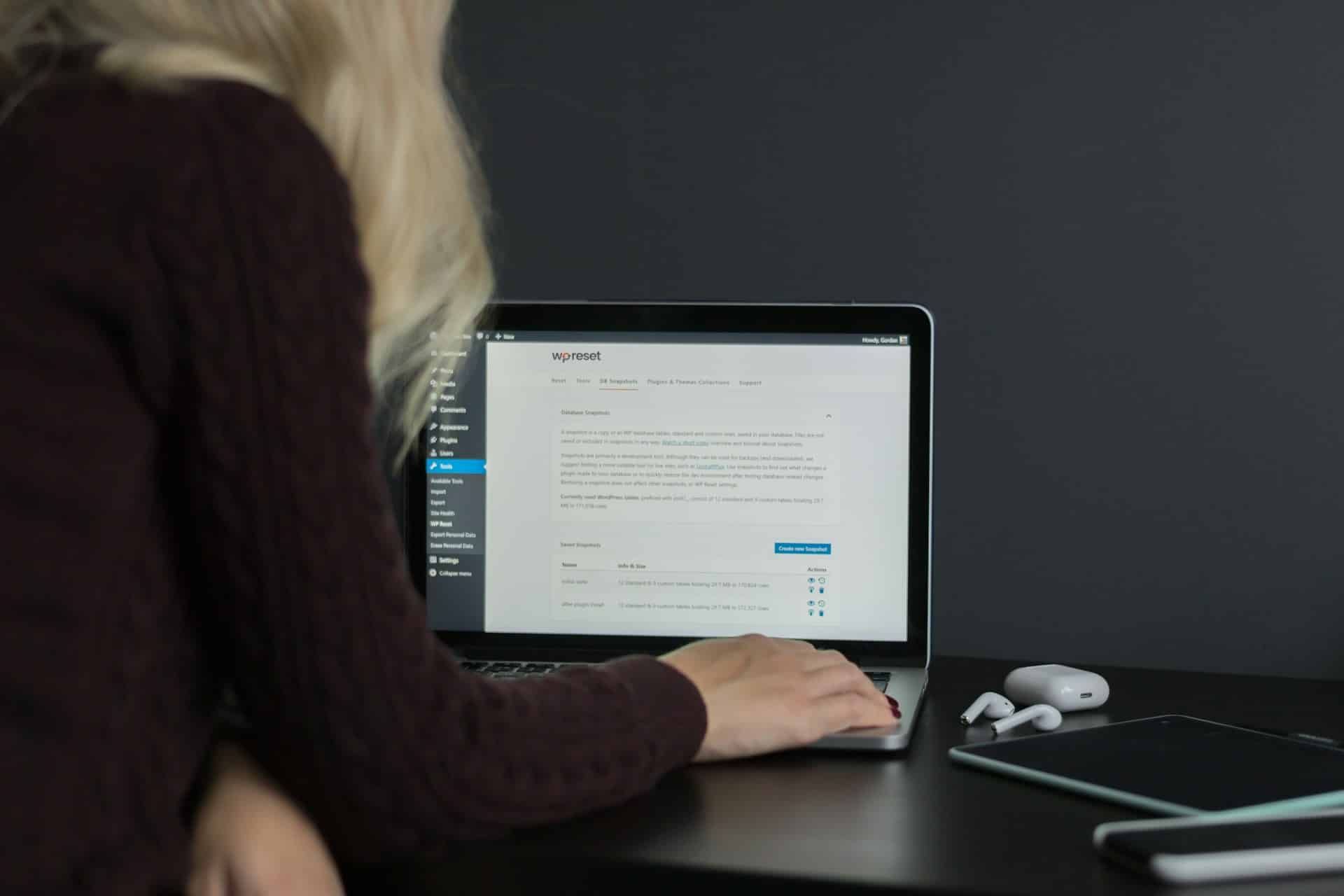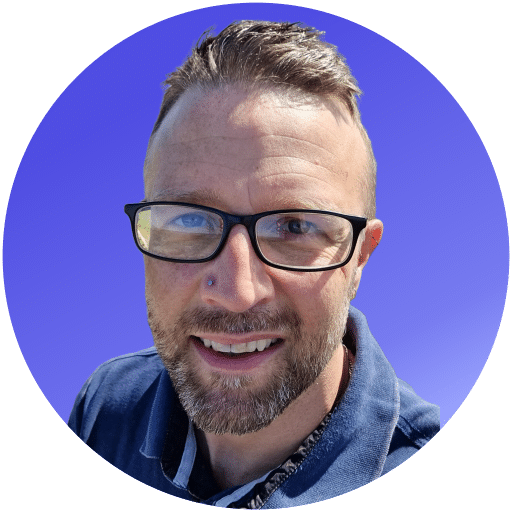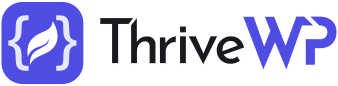Managing multiple WordPress sites can be a challenging and time-consuming task if not handled correctly. Fortunately, WordPress Multisite offers a powerful solution, enabling website owners and administrators to manage multiple WordPress sites using a single installation. This comprehensive feature simplifies site management, streamlines updates, and grants you central control over user access and permissions.
This blog post will address common questions and concerns about WordPress Multisite, demystify complexities, and guide you towards an efficient multisite management approach. Whether you are considering using Multisite or currently employing it for your websites, our expert-backed insights aim to clarify misconceptions, enhance your understanding, and empower you to make informed decisions about implementing and optimising this powerful feature. Let’s embark on a journey towards mastering WordPress Multisite management.
1. Exploring the Fundamentals of WordPress Multisite
WordPress Multisite is a feature that allows you to create and manage a network of multiple WordPress sites using a single installation. This network can be made up of subdomains (e.g., site1.example.com) or subdirectories (e.g., example.com/site1). It was initially a separate project called WordPress MU (Multi-User) which was later merged into the WordPress core in version 3.0.
Multisite offers several advantages for website administrators managing multiple sites, such as simplified updates, centralised user management, and shared themes and plugins. This feature is particularly useful for organisations or businesses with multiple websites, web development agencies, and educational institutions.
To activate the Multisite feature, you need to modify the ‘wp-config.php’ file and go through a setup process. Once the feature is enabled, you can create new sites, manage users, and configure network settings through the Network Admin dashboard.
2. Evaluating the Benefits and Drawbacks of Using WordPress Multisite
Understanding the benefits and drawbacks of WordPress Multisite can help you decide whether this feature is suitable for your specific needs.
Benefits:
– Streamlined updates: Updating WordPress core, themes, and plugins for all sites in a Multisite network can be done simultaneously from the Network Admin dashboard, saving time and ensuring consistency.
– Centralised user management: With Multisite, you can manage a single userbase, easily assigning roles and permissions site-by-site or across the entire network, reducing complexity in managing multiple user accounts.
– Shared themes and plugins: Installing a theme or plugin on the network makes it available to all sites, reducing storage usage and ensuring uniformity across sites.
– Scalability: Multisite networks can scale easily, accommodating the addition of new sites without requiring separate WordPress installations.
Drawbacks:
– Performance: Managing a large number of sites or high-traffic websites within a Multisite network may impact your server resources, potentially causing performance issues. Optimising server settings and resources can help mitigate this issue.
– Limited customisation: While shared themes and plugins are generally beneficial, individual sites within a Multisite network may have limited options for customisation, especially regarding user access controls.
– Plugin compatibility: Not all plugins are compatible with Multisite, and using an incompatible plugin may cause issues within your network.
– Complexity: Setting up and managing a Multisite network requires a certain level of technical expertise. Inexperienced users may face challenges during setup, configuration, and troubleshooting.
3. Step-by-Step Guidance for Setting Up WordPress Multisite
Here are the essential steps to set up WordPress Multisite on an existing WordPress installation:
– Backup your website: Before making any changes, create a full backup of your site to ensure data security.
– Edit wp-config.php: Add the following line of code above the ‘/* That’s all, stop editing… */’ comment in your wp-config.php file:
define( 'WP_ALLOW_MULTISITE', true );Save and upload the edited file to your server.
– Configure your network: Navigate to the WordPress Dashboard, click ‘Tools’, then ‘Network Setup’. Select your preferred network structure (subdomains or subdirectories) and fill in the required fields. Click ‘Install’ when ready.
– Update wp-config.php and .htaccess: After the previous step, you will receive custom code to add to your ‘wp-config.php’ and ‘.htaccess’ files. Add this code to the respective files, save, and upload them to your server.
– Log in and access Network Admin: Log into your WordPress Dashboard, and you should now see a ‘My Sites’ option in the toolbar. Hover over it and click ‘Network Admin’ to access the Multisite dashboard.
4. Customising and Managing Your Multisite Network
Customising and managing your Multisite network involves creating sites, managing users, configuring plugins and themes, and updating network settings.
– Creating New Sites: To create a new site within your network, go to the Network Admin dashboard, click ‘Sites’, and then ‘Add New’. Fill in the required fields and click ‘Add Site’ to complete the process.
– User Management: Manage user accounts by clicking ‘Users’ in the Network Admin dashboard. You can add, delete, or modify user roles across the network or for specific sites.
– Plugins and Themes: Manage plugins and themes for your network by clicking ‘Plugins’ or ‘Themes’ in the Network Admin dashboard. Installing a plugin or theme makes it available network-wide. You can choose to activate it for the entire network or allow individual site administrators to activate it on individual sites.
– Network Settings: Customise network-level settings by clicking ‘Settings’ in the Network Admin dashboard. This includes options like network name, administrative email, registration settings, and more.
Implementing WordPress Multisite effectively depends on a thorough understanding of its fundamentals, benefits, drawbacks, setup process, and management. By following the guidelines provided in this article, you will be well-equipped to use Multisite to streamline your website management and efficiently customise and manage individual sites within your network.
Mastering WordPress Multisite with ThriveWP’s Expert Support
WordPress Multisite is a powerful tool for managing multiple websites within a single WordPress installation. By understanding the fundamentals, benefits, drawbacks, setup process, and management, you can unlock its potential and streamline your website management tasks considerably. Our comprehensive guide aims to equip you with the necessary knowledge and insights to confidently navigate the world of WordPress Multisite.
However, managing a Multisite network can still pose challenges for website owners and administrators. That’s where ThriveWP comes in. Our team of experts can provide valuable support in setting up and managing your Multisite network, ensuring that your websites run smoothly, effectively, and securely. From customising your network settings to assisting with user management, updates, and troubleshooting, ThriveWP is your trusted partner for all your WordPress Multisite needs.
Are you looking for expert assistance with setting up, managing or optimising your WordPress Multisite network? Explore how ThriveWP can help maximise your network’s potential while minimising your administration efforts. Discover ThriveWP’s managed multisite services today.