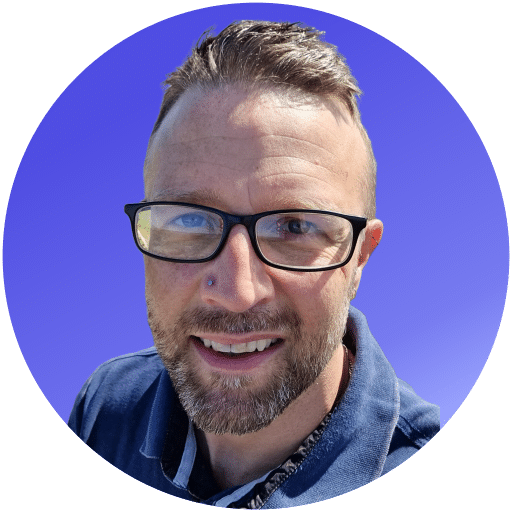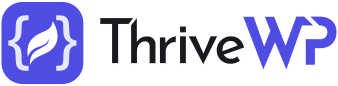Effective site navigation is a critical component of any successful WordPress website, directly influencing user engagement, satisfaction, and overall experience. By mastering the art of creating custom menus and optimising navigation structures, you can ensure visitors find what they are looking for quickly and easily, resulting in longer site visits and higher conversion rates.
In this blog post, we will provide you with practical tips and step-by-step instructions for creating custom menus and improving site navigation in WordPress. These insights will allow you to organise your website’s content effectively, develop accessible and intuitive navigation layouts, and ultimately enhance the user experience. Let’s dive into the world of WordPress menus and navigation to create a more engaging and user-friendly website.
1. Understanding the Importance of Effective Site Navigation
Site navigation is crucial in guiding visitors through your website, helping them locate the content they are seeking and facilitating smoother interactions. Effective navigation plays a vital role in providing an optimal user experience, fostering user engagement, and reducing bounce rates. Consequently, well-structured navigation contributes to better search engine rankings, as search engines consider user experience and engagement as critical factors in their ranking algorithms.
Creating custom menus and optimising navigation layouts not only makes your website more accessible and visually appealing but also provides an organised structure for your content. Prioritising effective site navigation ultimately supports your website’s objectives while catering to users’ needs.
2. Creating and Managing Custom Menus in WordPress
WordPress offers built-in menu management tools that allow users to create and manage custom menus with ease. Follow these step-by-step instructions to create a custom menu for your WordPress site:
– Navigate to your WordPress admin dashboard and click on ‘Appearance’ followed by ‘Menus’.
– Enter a name for the new menu in the ‘Menu Name’ field, and click ‘Create Menu’.
– Populate your new menu by selecting items from the left side of the screen. These may include pages, posts, categories, or custom links. Check the box next to each item you want to include in your menu and click ‘Add to Menu’.
– Arrange and organise the menu items by dragging and dropping them into the desired order. You can also create submenu items (dropdown menus) by dragging a menu item beneath and slightly to the right of a parent item in the menu structure.
– Select a location for your custom menu under ‘Menu Settings’ by checking the box next to the desired theme location (e.g., ‘Primary Menu’).
– Click ‘Save Menu’ to save your custom menu and apply it to your website.
3. Organising Menu Structure for a Better User Experience
Organising your menu structure effectively enhances the user experience and makes it easier for visitors to engage with your website’s content. Here are some practical tips for organising your custom menus.
– Prioritise essential pages: Ensure the most important pages (e.g., Home, About Us, Contact) are positioned at the beginning of your menu, making them quickly accessible and easily identifiable for visitors.
– Limit primary menu items: Avoid cluttering your primary menu with too many items, as this can be overwhelming and confusing for users. Stick to essential pages and categories, and use submenus to organise further content.
– Use clear and concise link names: Ensure menu items have clear, user-friendly titles that accurately reflect their linked content, making it simple for visitors to find exactly what they need.
– Organise items hierarchically: Use a hierarchical structure for menu items, organising them according to categories, subcategories, and individual pages or posts, creating a natural flow for users to navigate through your content.
– Consistency and responsive design: Maintain consistency across the menu design, fonts, and colours, ensuring a cohesive user experience. Additionally, make sure your menus are responsive, adapting well to different devices (desktop, tablet, and mobile).
4. Utilising Menu Locations and Widgets for Optimal Site Navigation
WordPress themes generally offer multiple menu locations, with primary, secondary, and footer menus being the most common options. Utilising these locations effectively allows you to create targeted navigation structures for different sections of your website. For example, the primary menu may focus on essential pages and categories, while secondary or footer menus can include supplementary pages like Privacy Policy, Terms & Conditions, or a Blog.
Widgets provide another useful tool for site navigation improvements, with many WordPress themes offering dedicated widget areas (e.g., sidebars or footers) to add custom menus or other navigation-related elements. To utilise widgets for custom menus, follow these steps:
– Navigate to ‘Appearance’, then ‘Widgets’, in your WordPress admin dashboard.
– Locate the ‘Navigation Menu’ widget and drag it to the desired widget area on the right side of the screen.
– Select the custom menu you wish to display in the widget area from the dropdown menu and add a title (optional).
– Click ‘Save’ to apply the custom menu widget to your desired location.
By leveraging menu locations and widgets effectively, you can optimise site navigation, directing users to your most valuable content and ensuring an engaging and accessible user experience.
Implementing custom menus and improved navigation structures in WordPress may initially seem challenging. Still, with our practical tips, step-by-step instructions, and best-practice guidelines, you will be well on your way to enhancing your website’s user experience, boosting engagement, and creating an inviting and intuitive layout for all visitors to enjoy.
Elevate Your Site Navigation with ThriveWP’s Expert Support
Mastering WordPress menus and navigation is essential for creating an engaging and user-friendly website experience. By focusing on effective navigation layouts, custom menu structures, and utilising menu locations and widgets, you can significantly enhance your website’s usability, user retention, and ultimately, your site’s success.
Implementing these strategies may seem challenging, but ThriveWP is here to guide you through the process. Our team of experts can assist in optimising your website’s menus and navigation, providing valuable support at every step, from custom menu creation to responsive design and widget implementation. Let ThriveWP help you craft a seamless, engaging, and memorable user experience for all your website visitors.
Are you ready to transform your WordPress site’s navigation with our expert support and guidance? Discover how ThriveWP’s managed WordPress services can elevate your website’s usability, user experience, and navigation effectiveness today. Explore ThriveWP’s Managed WordPress Services