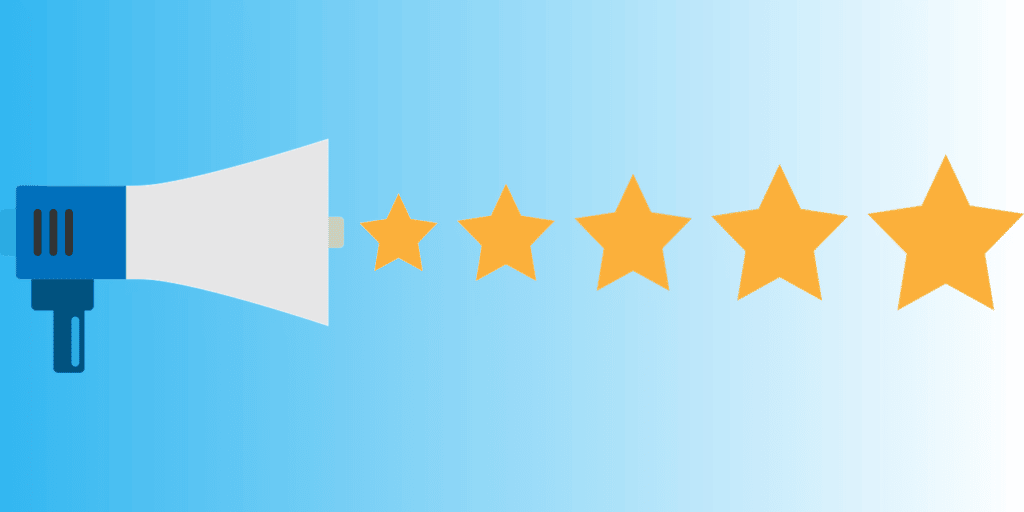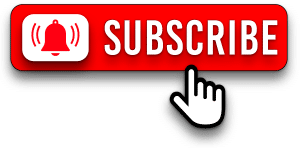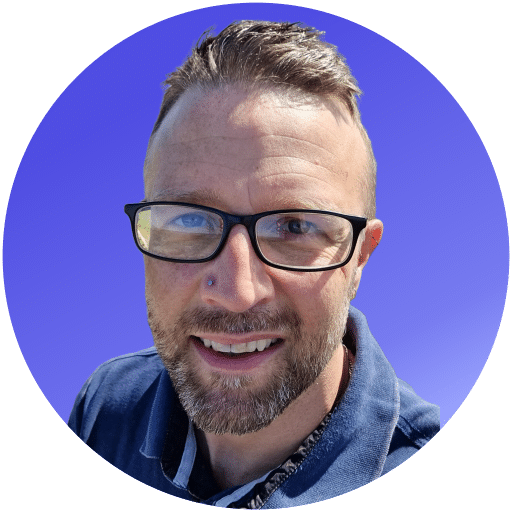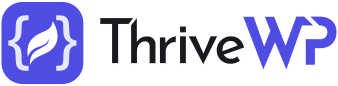Create a link for customers to write Google reviews
With reviews being a big part of SEO and stand-alone solutions not always being favoured because they can be manipulated we would at this time suggest especially for local businesses to use Google Reviews via a Google My Business listing. Below we will show you how to create a google reviews link.
There is no clear or straightforward way to just copy a link but if you read on you will be able to create a link like ours https://search.google.com/local/writereview?placeid=ChIJhV8c9xUfa0gRfrK1HK7LLt4 that takes your customers to your Google reviews page.
It’s no secret that Google is king in the search engine world and to rank on Google they need to like us or more importantly see enough information about our business to rank our sites.
Google loves anything that tells them that people love and use your business. It shows them you have authority in your area of work. Not only that, but it shows potential customers this as well. Imagine you search for a term you have lots of results in the search engine, but one result has several review stars next to it. Which are you going to click? Yep most likely the one with stars.
Looking for a complete WordPress Maintenance Plan?
With all ThriveWP care plans, we include free migration, malware removal, daily/hourly backups, plugin theme and core updates, ongoing support and 24/7 security monitoring and firewall.
Although reviews are not a direct ranking factor, they are a behaviour factor. We put more trust in something that has had good genuine user reviews. That means people will click on your website and guess what traffic to your site is a ranking factor!
Ok, so let’s look at how to link to google reviews or get your gmb review link as it’s sometimes called. Google doesn’t make it easy to find the google reviews url, which is why we have written this post to help you get your review link. You may also find the video we created below helpful in understanding how this all works and how to find google business page url.
How to add google reviews to website
Yes, of course, you could just tell your customers to go and Google your business then click on your Google My Business listing, then reviews and leave a review.
How many would honestly do that? Probably none! Humans are very lazy online these days and will not jump through hoops to for anyone. You may, however, have more luck if all they had to do was click a link and write a review.
How To Create a Google Reviews Link
Ok before we start, we are assuming that you already have google accounts and a Google My Business Listing, If you don’t, then where have you been for the last year or so! Go get one now! It’s no secret that online reviews, especially those through google are good for rankings and showing in search results which helps click-through rate.
We have already established that you can get a link to your google my business reviews section, but you have to create the link manually. In addition to this, there are several ways to do it, and not all methods work for everyone. Read on below and follow the steps on how to link to google reviews.
Let’s look at the options below
- Visit this link
- Type in your business name in the search box on the map
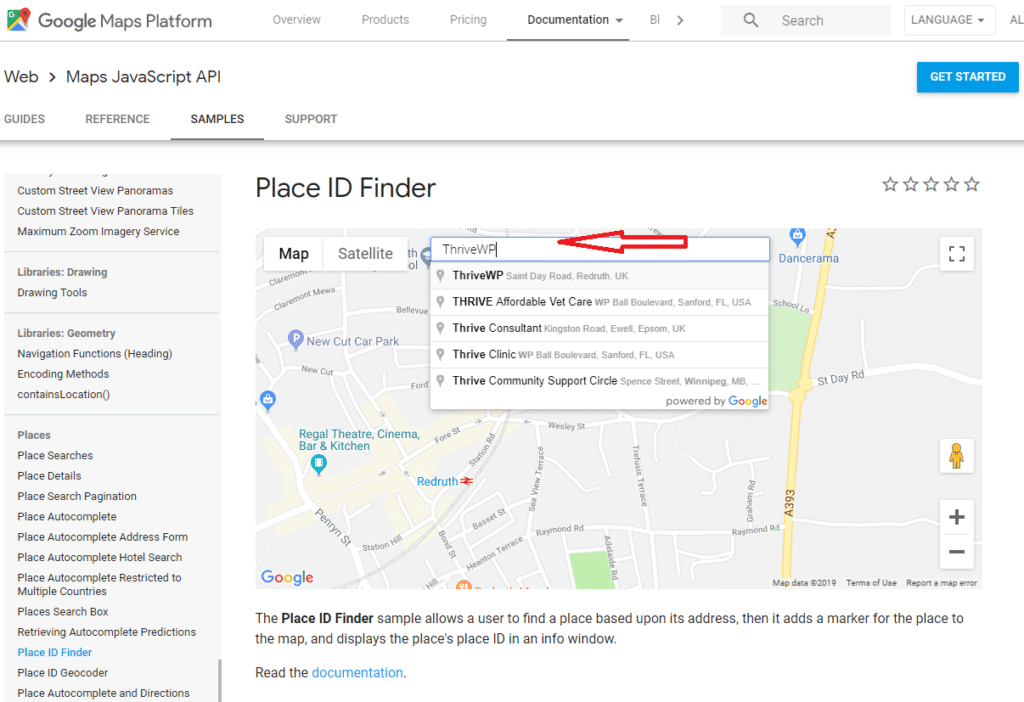
3. Click on your business name. A box will then pop up with a marker on your business location. In that box will be your Google place ID, a list of jumbled letters and numbers.
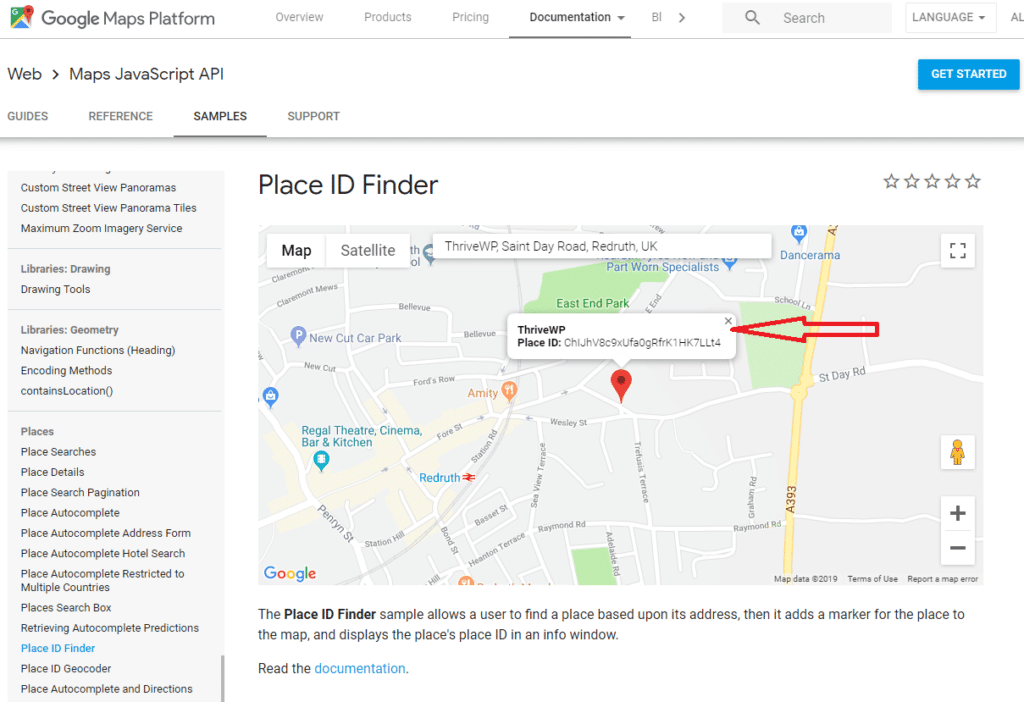
4. Copy this place id code and combine it with the options below.
Option 1
To take customers to the existing reviews page with a review button:
https://search.google.com/local/reviews?placeid=[PLACE ID GOES HERE]
For example, this is ours https://search.google.com/local/reviews?placeid=ChIJhV8c9xUfa0gRfrK1HK7LLt4
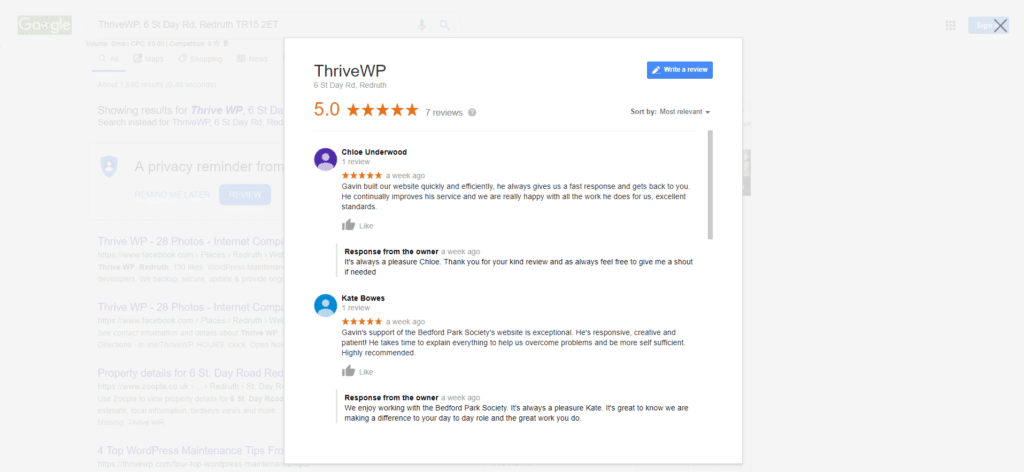
Option 2
To send customers straight to the review form:
https://search.google.com/local/writereview?placeid=[PLACE ID GOES HERE]
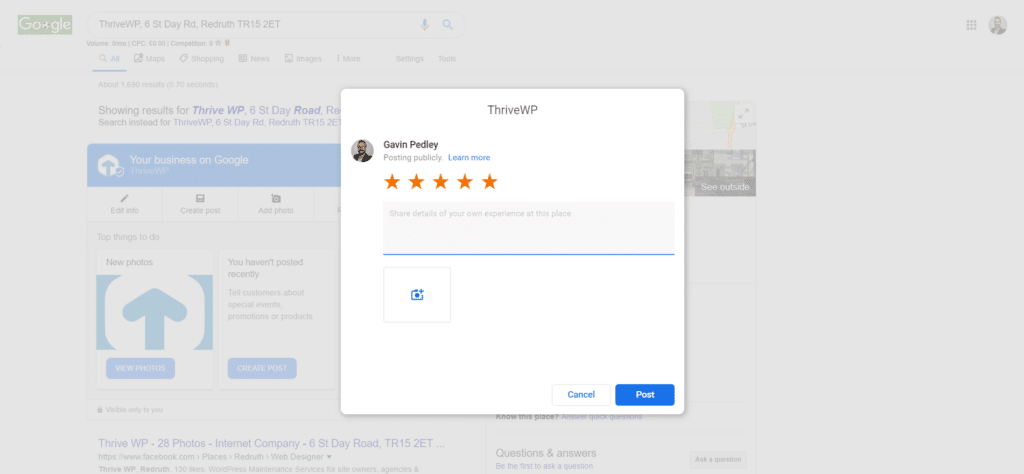
My Place ID Does Not Show On The Map
Fear not, Google doesn’t like to make it easy! Sometimes the place ID search can be a bit fussy and may not show your business when searching. There is still another solution to find your place ID, although a little bit more fiddly it can be done with minimal effort.
- Search for your business on Google. Your listing should show up on the right. If it doesn’t, then you either do not have a Google My Business listing or you have typed in the wrong business name or address.
- Right click on the “write review” button and then click inspect or inspect element.
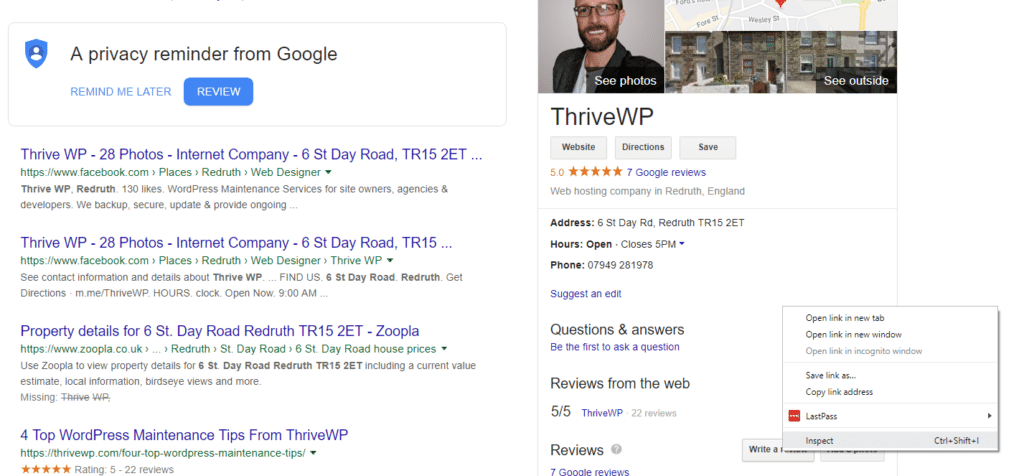
3. A panel should pop up on your screen, showing a load of code. This panel might pop up on the right or bottom of your screen.
4. You now need to find among this code data-pid=. This might seem way out of your comfort zone, but don’t worry, you can’t do any harm with this code. You should see something like the below screenshot.
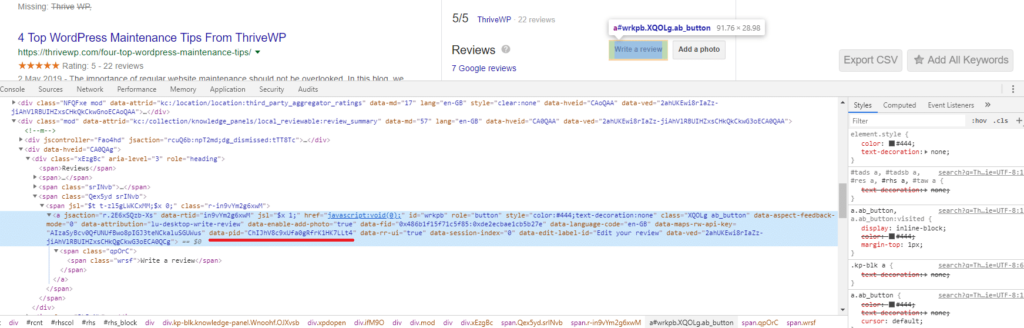
5. The string of letters and numbers following data-pid= is your place ID! Copy the place ID and combine it with the links we mentioned above.
How To Link To Google Reviews Conclusion
I hope you found this guide on how to link to Google reviews helpful.
You should now have a working link to your Google My Business Reviews. It is a little bit of work, but you can now ask your clients to simply click a link and leave a review.
You could even send this out to all your customers in an email and ask them to review your business. Reviews on Google are very important for ranking and reputation.
Yes, there are other review services like Facebook pages, Trustpilot and more and in an ideal world you should probably try to get reviews on all of them, but the main one is Google without a doubt.
Stand-alone solutions like plugins on your site where customers can leave reviews aren’t ideal anymore. Google and others don’t trust them as much as they can be manipulated by you the site owner.