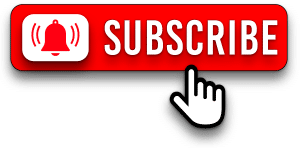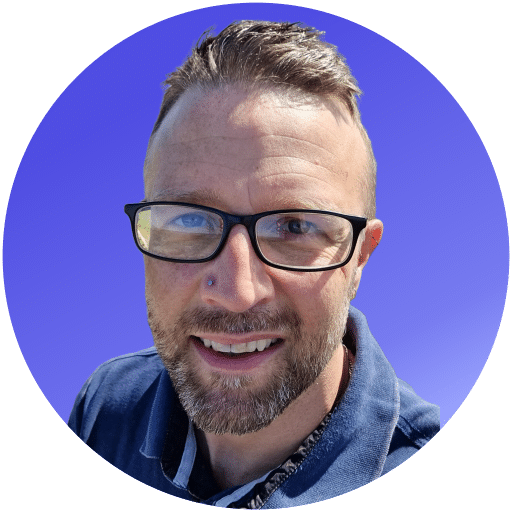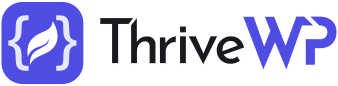Did you know WordPress SMTP plays a huge role in improving contact form submission deliverability? Using the WordPress WP Mail SMTP plugin we can fix your WordPress not sending email issue.
If you own a business website, then most probably you have a contact form as well. It is the best way to enhance user interaction, gain business, and increase visitors’ trust on your site. However, the form submissions may not even be getting to you despite visitors filling them in. People usually fill in the contact form, submit it, and get the confirmation message saying their form has been submitted. The problem is that’s as far as it gets. You never get that form submission and are none the wiser as to what it might have been. This potential customer then thinks you have ignored them and goes elsewhere.
Fortunately, there is a solution to fix your contact forms. This guide will offer you an overview of the steps most site owners need to take to fix their email deliverability. This guide will help you fix the email deliverability issues using “WP Mail SMTP” by WP Forums.
Before diving in straight to the solution, let us understand why the delay or non-delivery of these forms happens.
Why isn’t the contact form sending email?
Your contact form is just a waste of time unless the submissions make it to your inbox. To find the solution, you need to understand the root cause of the issue. Here, we are listing the two main reasons.
Hosting’s PHP Email Service Issue
By default, WordPress is configured to send emails using the PHP mail function. This is the primary reason why the users complain about email deliverability rate issues. There are many problems with the default mail method of the PHP Email Service, which is the main reason it doesn’t work.
Many hosts don’t have it appropriately configured or have it disabled to minimise abuse. Either way, the PHP mail delivery isn’t something you should rely upon if you take getting your customers contact form submissions seriously.
Same email address used for sending and receiving email
This is another significant cause of contact form submissions not working. For example, your email address is info@mywebsite.com. You use this email address for your contact form, which means you are using it to receive the contact form submissions, but your forum is likely to use this for the sending email. You are essentially sending an email to yourself. This can be confusing for mail servers and can end up being part of why you are not getting emails or going into spam.
Fix WordPress Contact Form Emails Going To Spam/Junk or not sending at all.
Why SendGrid is the best SMTP Service Provider?
- Sign up to SendGrid and set up your account. Go to Dashboard
- Click settings and then API Keys
- Click the create API key button, select your permissions and click create and view.
- Sign in to your WordPress Website and install the plugin WP Mail SMTP.
- First in the from email section, add no-reply@mywebsite.com
- In from Name section, add from name, e.g. Queries, Get a Quote, website contact form etc.
- Go back to SendGrid and copy your newly created API key and paste it into your WordPress site in the WP Mail SMTP plugin settings. Now click save
Validating your sending domain
As mentioned earlier, one of the primary reasons for the low email deliverability is the same sending and receiving email id. Email validation in WordPress SMTP is not necessary, but it is an integral step to fix the email deliverability issue. Below, we will explain how to validate your domain in SendGrid.
Step 1: In the setting section of SendGrid, go to Sender Authentication and click “Authenticate your Domain”
Step 2: Select the DNS host and chose the link branding option, as per your needs. Click next button
Step 5: Add in your domain name, e.g. mywebsite.com.
Step 6: Add the provided DNS setting to your domain either by contacting the website Registrar or hosting provider or doing it yourself if you feel confident to do so. You can copy each hostname with its corresponding value.
Step 7: Once you have added the DNS settings to your domain, go back to SendGrid and validate to chack SendGrid has picked up those changes.
Validating your sending domain further increase the chances of your email going straight to your inbox. In other words, it creates another layer of security and reliability.
By following these simple WordPress SMTP setting steps, you can easily ensure a high email deliverability rate and rest assured that your contact form is fixed and working as it should.